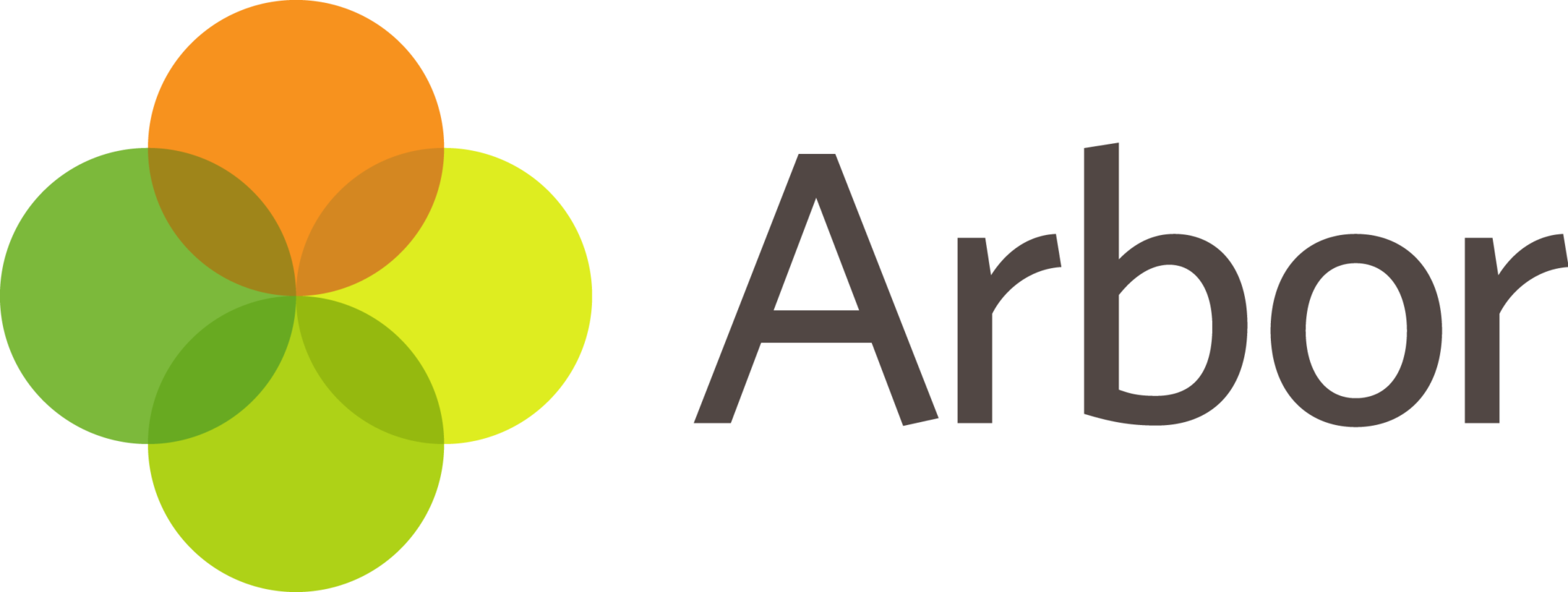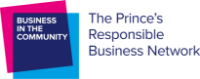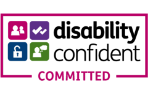Arbor App
What is the Arbor Parent App?
The Arbor App allows you to access a whole host of information on your mobile device. You will be able to view attendance data, reward points, notifications regarding school communications, and school events calendar and can update personal information on your child’s profile.
Click here to find out more from Arbor and other helpful tips
Downloading the Arbor App & enabling push notifications
Download the app via your phone’s app store and ensure you turn on your push notifications to stay up to date.
Android users, ensure you have turned on push notifications by going to Settings > Apps > Arbor > Notifications.
iOS users will be prompted to receive push notifications when they download the app, ensure you select ‘allow’.
You must enable push notifications to receive a notification when you have a new in-app message. If you do not enable this, you will not be alerted to a new message and may miss important information.
Logging in to the app for the first time
You must enter your email address to log in.
Please note that this must match the email address that we hold on Arbor for you at the school.
If you have any issues logging in, please email us at arborsupport@parkfield.bournemouth.sch.uk so that we can ensure our records match.
You then need to select the correct school. The first time you log in, you will be asked to read and confirm Arbor’s terms and conditions. As a security measure, you will be prompted to confirm your child’s date of birth.
(If you have more than 1 child at the school, please confirm the date of birth of your eldest child. Once you are logged in, you will be able to switch between children)
In-App Messages
The school will begin to send in-app messages via Arbor to your phones, this will help us reduce the number of text messages that we send. When you are sent an in-app message, you will receive a push notification (ensure you have enabled this feature on your phone, as detailed above.) In the Arbor App you will see a notification at the bottom right of your screen on the profile icon. Tap this notification, then click to see your messages. You will be taken to the messages page where you can see all messages received. All new messages will be marked as 'new' and will be written in bold. Read messages will be written in normal text.
Troubleshooting
If you are having difficulty accessing the app, first check that the email address you are using to log in, matches what is held with the school office. As mentioned above, email us at arborsupport@parkfield.bournemouth.sch.uk so that we can assist you.
If however, your details are correct and you are still not able to access the Arbor App, here are some steps to take:
- If you have more than one child, make sure you are entering the date of birth of your eldest child to access the app for the first time.
- Only relatives who are primary guardians of a child can access the app. You can ask the school office to confirm if you are listed as a Primary guardian. Primary Guardians are the person/s who have parental responsibility for the student.
- Make sure you are accessing the app on a phone; the app will not function on a tablet.
- If however none of the above steps results in you successfully logging in to the App, please contact the school.
Useful links
Download the app for iOS (Apple/iPhone)
Download the app for Android (Google Play Store